这一章我们来看看FileChooser的使用。
其实从严格意义上来讲FileChooser并不属于控件,也不在javafx.scene.controls包名中,而是属于javafx.stage下。
可能大家会觉得FileChooser是继承与Stage的一个Stage窗口,但其实仔细看源码就会发现,FileChooser只是一个普通的类而已,主要是通过Toolkit.getToolkit().showFileChooser来显示对话框,Toolkit是com.sun.javafx.tk.Toolkit工具类。
而在Toolkit中,showFileChooser最终的追踪是到com.sun.glass.ui包,通过Application.GetApplication().staticCommonDialogs_showFileChooser来创建文件选择框,当然,到这里就跟JavaFX没什么关系了。
下面我们来看看FileChoose的用法:
import javafx.application.Application;
import javafx.scene.Scene;
import javafx.scene.control.Button;
import javafx.scene.layout.AnchorPane;
import javafx.stage.FileChooser;
import javafx.stage.Stage;
public class Main extends Application {
@Override
public void start(Stage primaryStage) throws Exception{
AnchorPane root = new AnchorPane();
FileChooser fileChooser = new FileChooser();
fileChooser.setTitle("打开文件");
Button btn = new Button("打开文件");
btn.setOnAction(event -> {
fileChooser.showOpenDialog(primaryStage);
});
root.getChildren().add(btn);
primaryStage.setTitle("文件选择FileChooser");
primaryStage.setScene(new Scene(root, 300, 275));
primaryStage.show();
}
public static void main(String[] args) {
launch(args);
}
}大家可以看到,很简单的new了一个FileChooser并设置了标题,然后通过showOpenDialog来显示。
运行效果如下:
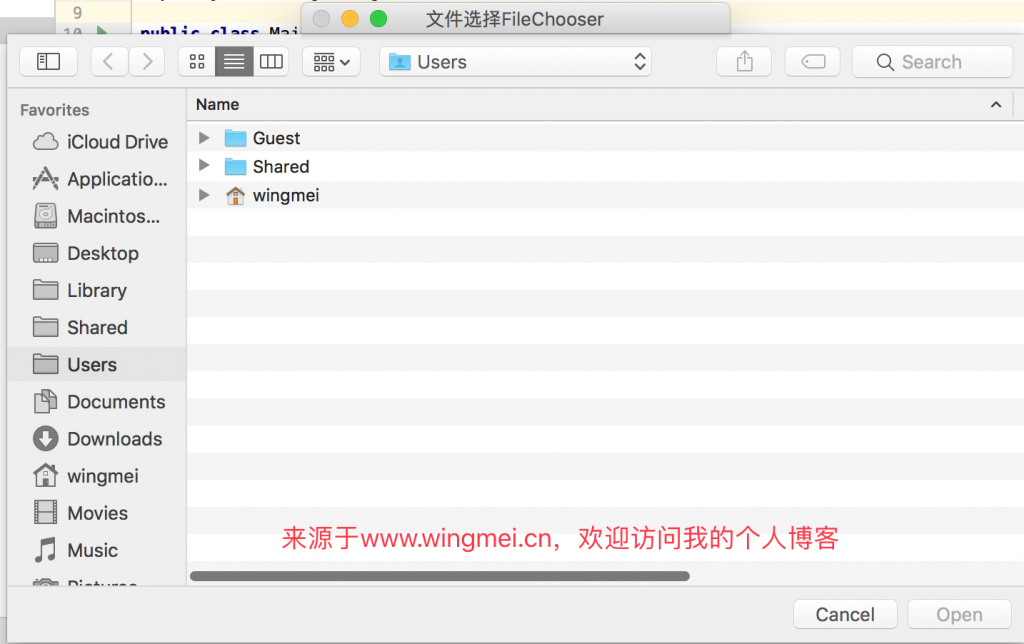
下面我们来获取选择的文件,并将路径显示出来,修改代码如下:
Label mLabel = new Label();
mLabel.setLayoutY(40);
Button btn = new Button("打开文件");
btn.setOnAction(event -> {
File file = fileChooser.showOpenDialog(primaryStage);
if(file != null){
mLabel.setText(file.getAbsolutePath());
}else {
mLabel.setText("没有打开任何文件");
}
});
root.getChildren().addAll(btn,mLabel);获取到选择的文件,然后将路径显示在Label上。

如果要选择多个文件,那么使用fileChooser.showOpenMultipleDialog来获取文件列表,并做相应的操作吧。
另外,我们可以使用fileChooser.setInitialDirectory来设置起始目录,例如:
fileChooser.setInitialDirectory(
new File(System.getProperty("user.dir"))
); 当然,还有一个文件选择更常用的功能,就是文件过滤了,可以选择显示指定格式的文件:
fileChooser.getExtensionFilters().addAll(
new FileChooser.ExtensionFilter("All Images", "*.*"),
new FileChooser.ExtensionFilter("JPG", "*.jpg"),
new FileChooser.ExtensionFilter("PNG", "*.png")
);运行效果如下:
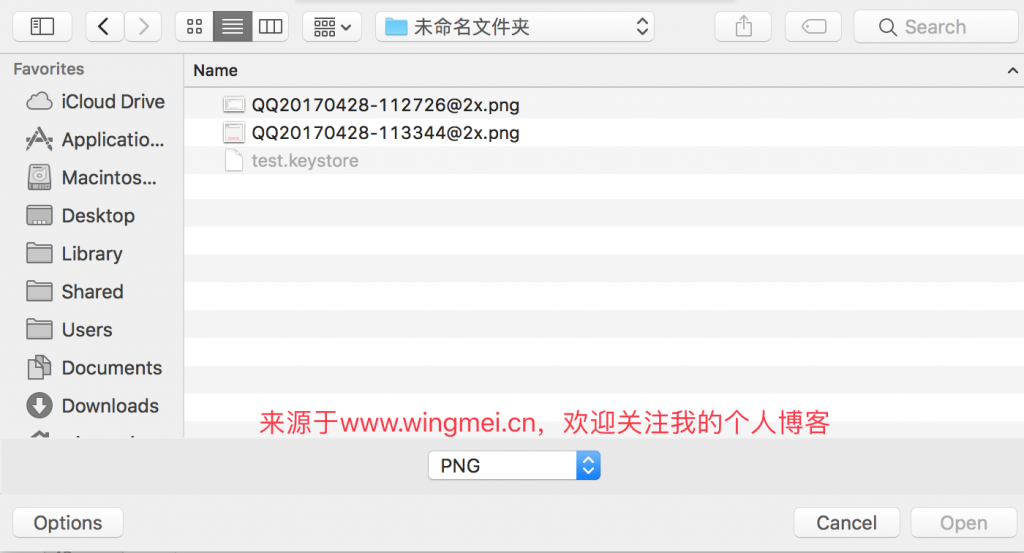
这样就能过滤指定格式的文件了。
上述的都是打开文件对话框,至于保存文件对话框,则使用fileChooser.showSaveDialog,用法是一样的。
另外,如果我们需要选择文件夹的话,需要使用DirectoryChooser,使用与FileChooser类似,这里就不做过多的讲解了。
那么,这一章就到此结束了。
文章评论